KINGDarkyDizzle
Admin

Join date : 2009-08-15
Age : 44
 |  Subject: Highest Graphics Settings Subject: Highest Graphics Settings  Sun Nov 25, 2012 7:01 pm Sun Nov 25, 2012 7:01 pm | |
| DISCLAIMER!!!!!
Always copy the files so you can re-copy them back if something has gone wrong! - Quote :
- Who wasn't happy with the limited five presets for the graphics should read this definitely. For example to have maximum quality without Motion Blur. But for a reason I don't know, the maxed out settings (since the "Maximum"-setting in-game isn't the real max) are requiring less power than the "Maximum"-setting in-game. So you have a better looking and smoother running game after this. Who needs logic.
Now, how to find the file with the graphics-settings: Open the Windows Explorer (you aren't playing this on a Mac, do you?) and copy the following to the address bar: %appdata%/Need for Speed World/Settings
This works on Windows XP, Vista and 7. The file "UserSettings.xml" is the file you need.
Rightclick on it and click on "Edit". Now scroll to the very bottom of the file, you should find something that reminds you of this: 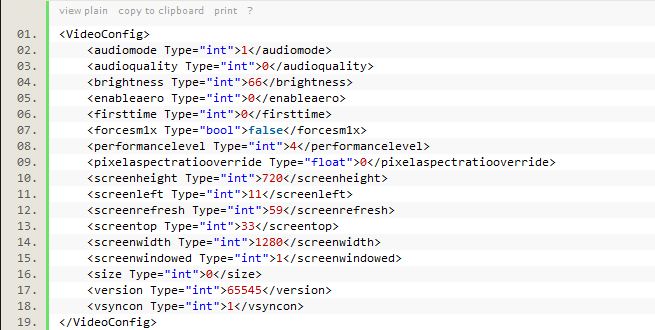 - Quote :
- I was lucky when I discovered more precise settings. Instead of the fifth preset, "Maximum", I chose the sixth one by entering "performance="5"" in . After a restart of the game, now looked like this:
- Quote :
- What you see are the maxed out settings without Motion Blur. If you don't want to read the text below about all the different things they can do, you may copy it to your UserSettings.xml. You may set basetexturemaxani, fsaalevel and roadtexturemaxani to 0 if your computer has problems with high AA and AF or if you want to use the AA and AF of your graphics driver.
If you have another resolution than 1920x1080, another screen refresh rate than 60 Hz and surround sound, you have to set audiomode to 2 and alter screenwidth, screenheight and screenrefresh (although screenrefresh should be set automatically) to the values of your monitor. Another thing you must remember: If you alter the graphics-settings in-game after this, this will be reset! So do it in-game OR in the UserSettings.xml! - Quote :
- That's also the reason why there is a 5 by performancelevel: If you enter a number between 0 (minimal) and 4 (maximum), the graphics-settings-presets will override everything else!
If you really want to set the settings precisely for your needs, you may read the following explanation of every single setting. If not, just feel free to copy the settings above!
Green is for settings which are known in their possibilities and their effect on the graphics. Orange settings are the ones who are known but not perfectly clear. And red settings are not cleared yet.
- Quote :
audiomode: 1 is stereo-, 2 surround-sound.
audioquality: 1 sounded better than 0 to me, but that might be imagination.
brightness: Ranks from 0 to 100, sets the brightness in full screen. You can set higher values, but that just looks ridiculous.
basetexturefilter: 0 is no, 1 a bad and 2 the best texture filter.
basetexturelodbias: If you set it to a higher value than 0, distant objects will be loaded with lower details to save power. But sometimes it begins with cars five meters away from you. Not yet sure about the possible values.
basetexturemaxani: Sets the Anisotropic Filtering (AF) for any texture. You may set 0x, 2x, 4x, 8x or 16x AF.
carenvironmentmapenable: Reflections on cars are controlled with this. Ranks from 0 to 4.
carlodlevel: 0 for minimum and 1 for maximum details on cars.
enableaero: 0 to disable Aero and 1 to let Aero on while playing. Just important for Windows Vista and 7.
firsttime: 1 for a performance check of your system and a automatic graphics-preset based on it. You can enable it with the "Default"-setting in-game. It is stored in the UserSettings.xml at . Let it at 0 unless you have installed new hardware and want a new default-setting.
forcesm1x: "True" just causes graphics errors, maybe it is for compatibility to older GPUs?
fsaalevel: Full-Scene Anti-Aliasing, renders the 2D-image again through the Anti-Aliasing-process. You can set it from 0 to 4. If you prefer the AA of your graphics driver, set it to 0.
globaldetaillevel: Sets the details of the environment, ranks from 0 to 4.
maxskidmarks: The higher this setting, the more skidmarks you can have at once. With a higher value they won't disappear as fast. Ranks from 0 to 2.
motionblurenable: 0 disables and 1 enables the Motion Blur-effect.
overbrightenable: 0 disables and 1 enables the Overbright-effect.
particlesystemenable: 0 disables and 1 enables the particlesystem, which is responsible for powerup-, smoke- and fire-effects. If your computer lags while using powerups, you may set it to 0.
performancelevel: This controls which of the five presets in-game is loaded. Ranks from 0 to 4, but as you don't want to have a preset if you do this, let it at 5. Then there is no preset to be loaded.
pixelaspectratiooverride: If the image on your screen is too big or too small, you can adjust it with this setting. Just enter the number you want to multiply the size of the image with.
rainenable: If there was a rain-effect in World: 0 disables and 1 enables the rain-effect. But there is none yet.
roadreflectionenable: Controls reflections on streets. Ranks from 0 to 2.
roadtexturefilter: Look at basetexturefilter, for roads.
roadtexturelodbias: Lood at basetexturelodbias, for roads.
roadtexturemaxani: Look at basetexturemaxani, for roads.
screenheight: The height of your monitor in pixels, e.g. 1080 for Full-HD.
screenleft: I just don't know what this does, altering it changed nothing for me.
screenrefresh: The refresh rate of your monitor. Should be set automatically to the right value.
screentop: I just don't know what this does, altering it changed nothing for me.
screenwidth: The width of your monitor in pixels, e.g. 1920 for Full-HD.
screenwindowed: 0 disables and 1 enables the window mode.
shaderdetail: Controls the quality of the shader, responsible for changes on surfaces, e.g. water, scratches on cars and so on. 0, 1, 2 and 4 are possible, 3 just causes errors.
shadowdetail: Controls the quality of the shadows, it is recommended at 2 with shaderdetail at 4 for best shadows. Ranks from 0 to 2.
size: Might control how much VRAM World can use. In MB. 0 is autodetect. A manual setting saved FPS for some people, you may try it.
version: I don't know which version is meant, it hasn't changed for the last weeks.
visualtreatment: 0 disables and 1 enables visual treatment. Responsible for effects while crashing, entering or leaving the safehouse or warmer/colder colours at specific daytimes and places.
vsyncon: 0 disables and 1 enables VSync.
watersimenable: 0 disables and 1 enables water simulations. In World they are really bad, you might set it to 0 as there isn't much water in World.
Last edited by KINGDarkyDizzle on Tue Aug 06, 2013 8:05 pm; edited 1 time in total | |
|
SmokaSizzle70

Join date : 2011-11-16
Age : 54
 |  Subject: Re: Highest Graphics Settings Subject: Re: Highest Graphics Settings  Mon Nov 26, 2012 10:58 am Mon Nov 26, 2012 10:58 am | |
| Yea works a treat man nice one. only thing I changed was the brightness I set mine to 62 as I thought 66 was a bit to bright. | |
|

